Finetuning Quickstart
Improve your Indexes by integrating your own data with Finetuning. Objective Finetuning amplifies the capabilities of AI search by incorporating your unique insights — your data and your feedback. This customization ensures the most relevant search results for your users. By the end of this quickstart, you will have created a finetuned Index and compared its performance with a base Index in a side-by-side view.
If you already have a Private Beta account, go check it out in your Console now! If you aren’t, sign up.
To implement Finetuning with Objective Search, follow these steps:
- Add data: Add quickstart e-commerce data to the Object Store.
- Create Index: Build an Index on the data.
- Create Finetuned Index: Use the base index and provided training data to create a new Finetuned Index.
- Compare results: Compare the results side-by-side in the console.
Setup
For this Quickstart, we'll use the Python SDK, but you can follow along in TypeScript by grabbing our Typescript library. Begin by obtaining an API key and installing the SDK:
To get an API key, join the waitlist.
pip3 install --upgrade objective-sdk requests
Adding data
Begin by adding Objects to the Object Store. The code below will download 10,000 example e-commerce products and upsert them to the Object Store. In this example we are building an e-commerce search platform:
import json
import requests
from objective import Objective
client = Objective(api_key='sk_YOUR_API_KEY')
data = json.loads(requests.get("https://d11p8vtjlacpl4.cloudfront.net/demos/ecommerce/hm-10k.json").text)
batch_size = 100
for i in range(0, len(data), batch_size):
batch = data[i:i+batch_size]
client.objects.batch(
operations=[{"method": "PUT", "object_id": str(obj.get("article_id")), "object": obj} for obj in batch]
)
print(f"\rUpserted {i+batch_size} objects...", end="", flush=True)
print("\nUpsert complete!")
Building an Index
Build an index out of the Objects pushed to the API:
from objective import Objective
from objective.types.index_create_params import Configuration, ConfigurationIndexType, ConfigurationFields
client = Objective(api_key='sk_YOUR_API_KEY')
index = client.indexes.create(
configuration=Configuration(
index_type=ConfigurationIndexType(
name="multimodal",
),
fields=ConfigurationFields(
searchable={
"allow": [
"prod_name",
"colour_group_name",
"detail_desc",
"department_name",
"garment_group_name",
"index_group_name",
"perceived_colour_master_name",
"perceived_colour_value_name",
"product_type_name",
"product_group_name",
"section_name"
],
},
crawlable={
"allow":[
"image_url"
]
},
filterable={
"allow": [
"department_name",
"price"
]
},
types={
"department_name": "string",
"price": "int",
},
)
),
)
print(f"Index {index.id} is has been created!")
Make sure you save the index ID as we'll need it in the next step.
Create Finetuned Index
Finetuning requires feedback data. Namely, examples of queries with relevance judgements on their results. The data takes the form of (query, object_id, label), where object_id is the ID of the search result in the Object Store, and label is the rating on a {BAD, OK, GREAT} scale.
Here are example grades of a search for dark blue polo shirt:
{"object_id": "570004012", "query": "dark blue polo shirt", "label": "GREAT"}
{"object_id": "806794003", "query": "dark blue polo shirt", "label": "GREAT"}
{"object_id": "751334002", "query": "dark blue polo shirt", "label": "BAD"}
{"object_id": "570004069", "query": "dark blue polo shirt", "label": "BAD"}
{"object_id": "570004078", "query": "dark blue polo shirt", "label": "BAD"}
{"object_id": "689107004", "query": "dark blue polo shirt", "label": "BAD"}
{"object_id": "806794004", "query": "dark blue polo shirt", "label": "BAD"}
{"object_id": "689113002", "query": "dark blue polo shirt", "label": "GREAT"}
{"object_id": "570004106", "query": "dark blue polo shirt", "label": "BAD"}
These training labels are scoring results for a search on dark blue polo shirt as either GREAT or BAD. The Funetuning process will use this feedback to create a new Index optimized on the feedback. To download the full set of training labels and build a finetuned index with it:
Make sure you replace YOUR_BASE_INDEX_ID with the ID of the index you created in the previous step.
import json
import requests
from objective import Objective
client = Objective(api_key='sk_YOUR_API_KEY')
response = requests.get("https://d11p8vtjlacpl4.cloudfront.net/demo-data/graded_input.jsonl")
feedback_data = [json.loads(line) for line in response.text.splitlines()]
ft_index = client.indexes.finetune(index_id="idx_YOUR_BASE_INDEX_ID", feedback=feedback_data)
print(f"Finetuned index {ft_index.id} has been created!")
Executing this code will kick off the Finetuning process. You will receive an email when the finetuning process is completed.
Compare results
Once you're Finetuning is complete, you'll be able to find your new index on the Indexes page in the Console. You'll see the Finetuned tag on the new index.
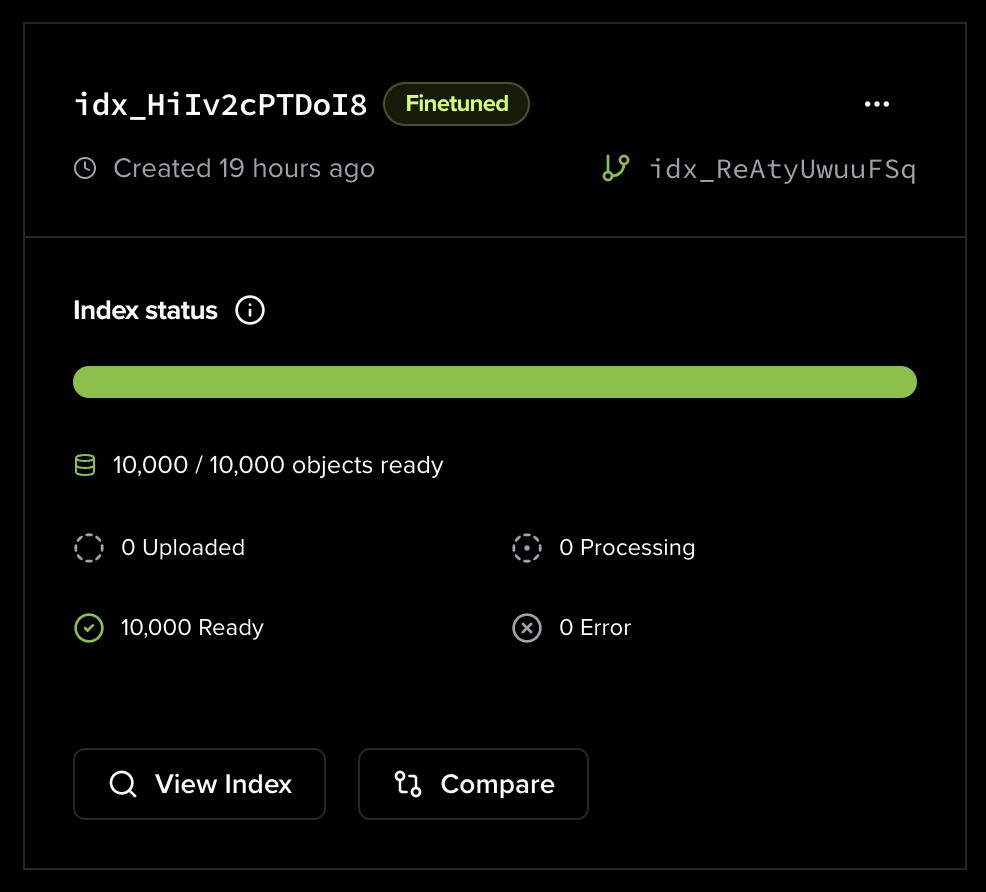
Click on the Compare button to explore search results from both your Finetuned and Base Index at the same time. Here is an example of some results for the search: red trousers. The left column is the Base Index and the right column is the Finetuned Index. Please note that your exact results may differ from this screenshot:
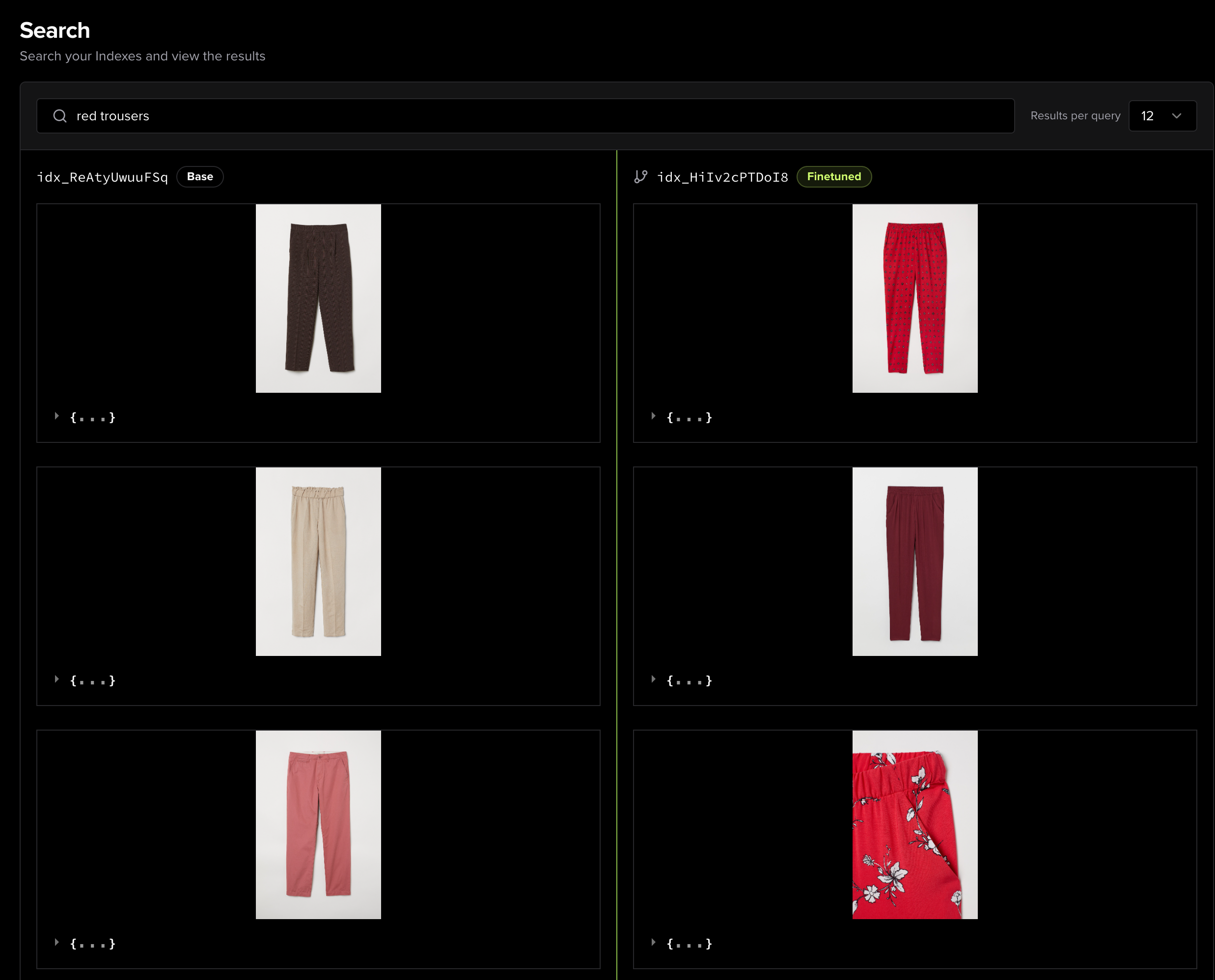
Congratulations! 🎉 You've successfully learned how to optimize your existing search index using feedback data. This enables you to easily adapt the behavior of the system and optimize it to your use cases. The best part? Your index is now production-ready, so your users can immediately start enjoying the improved results.
Explore More Resources:
- managing data via the Object Store APIs
- configuring indexes via the Index APIs
- searching and filtering via the Search API
For assistance or inquiries, contact us at [email protected].